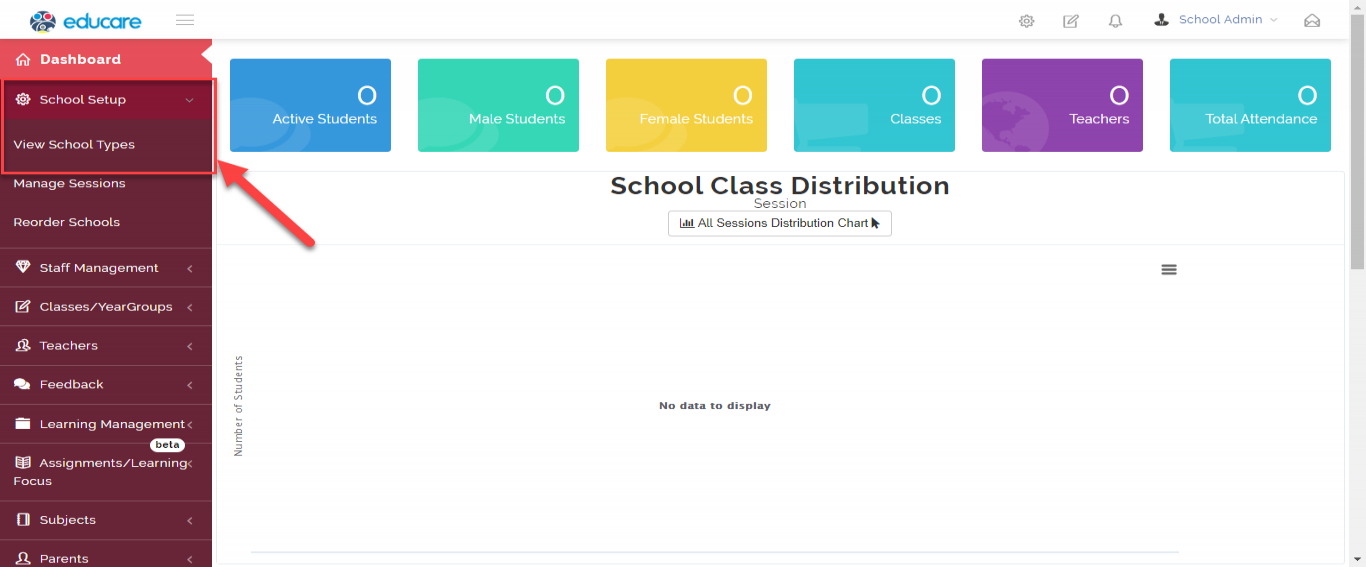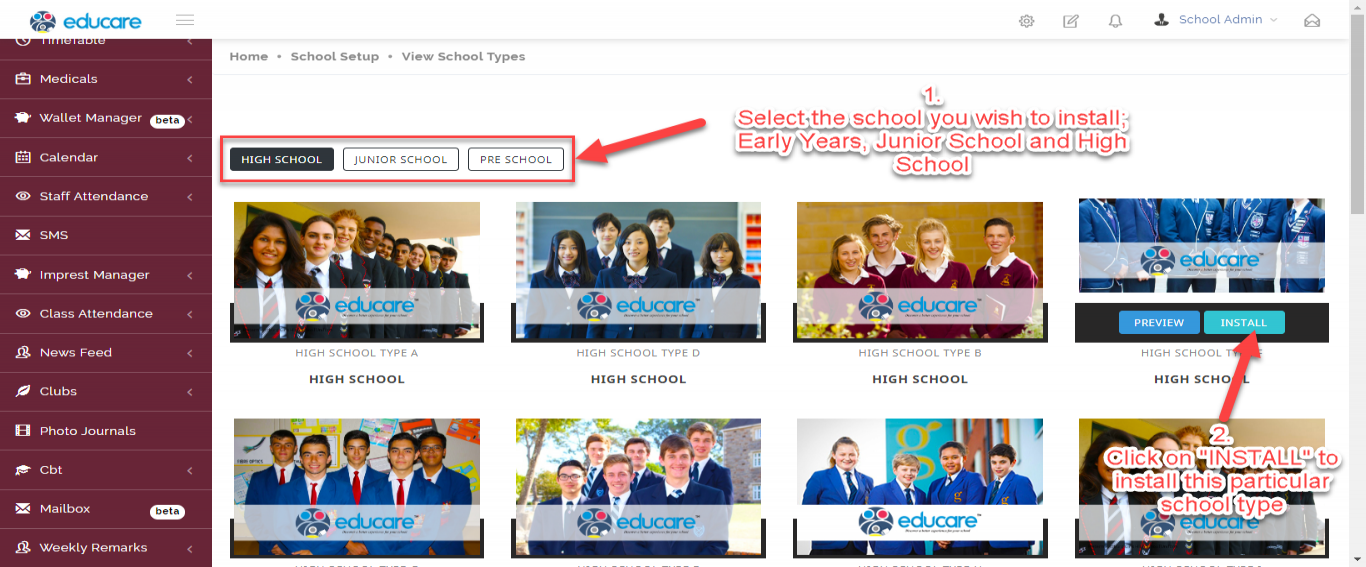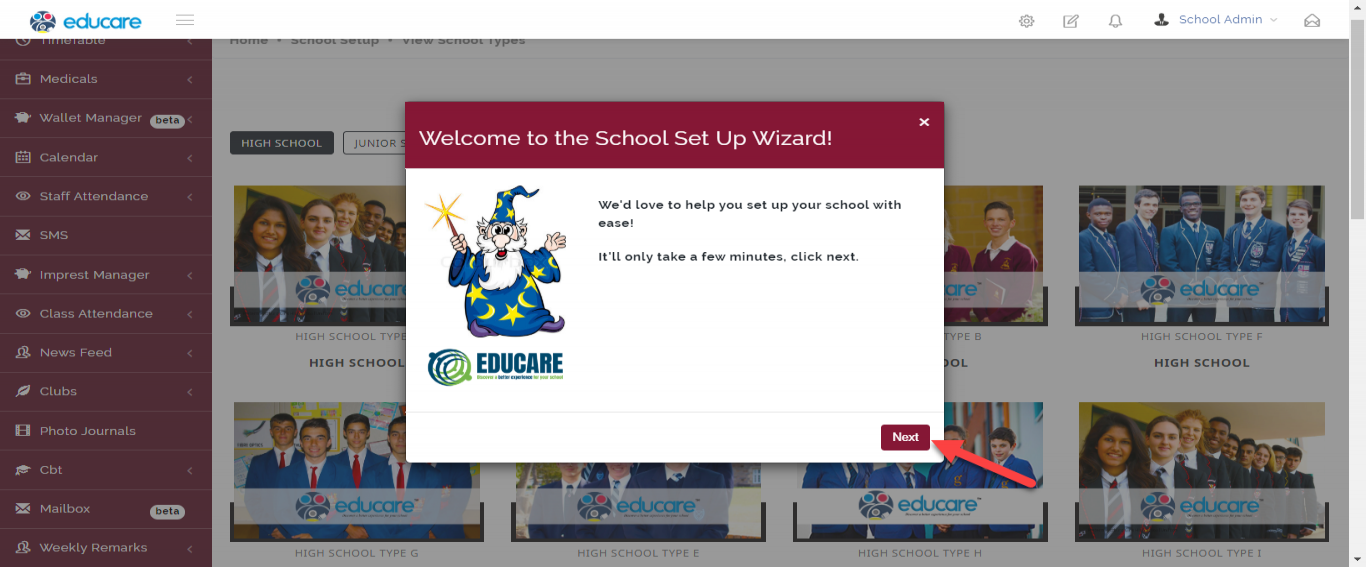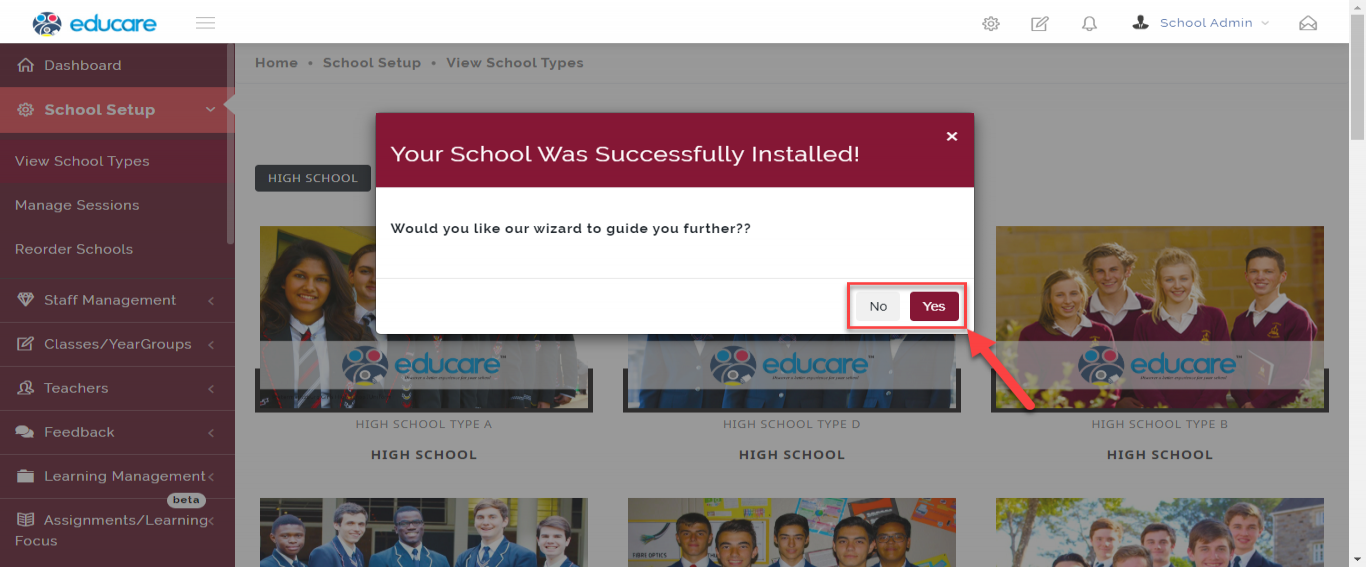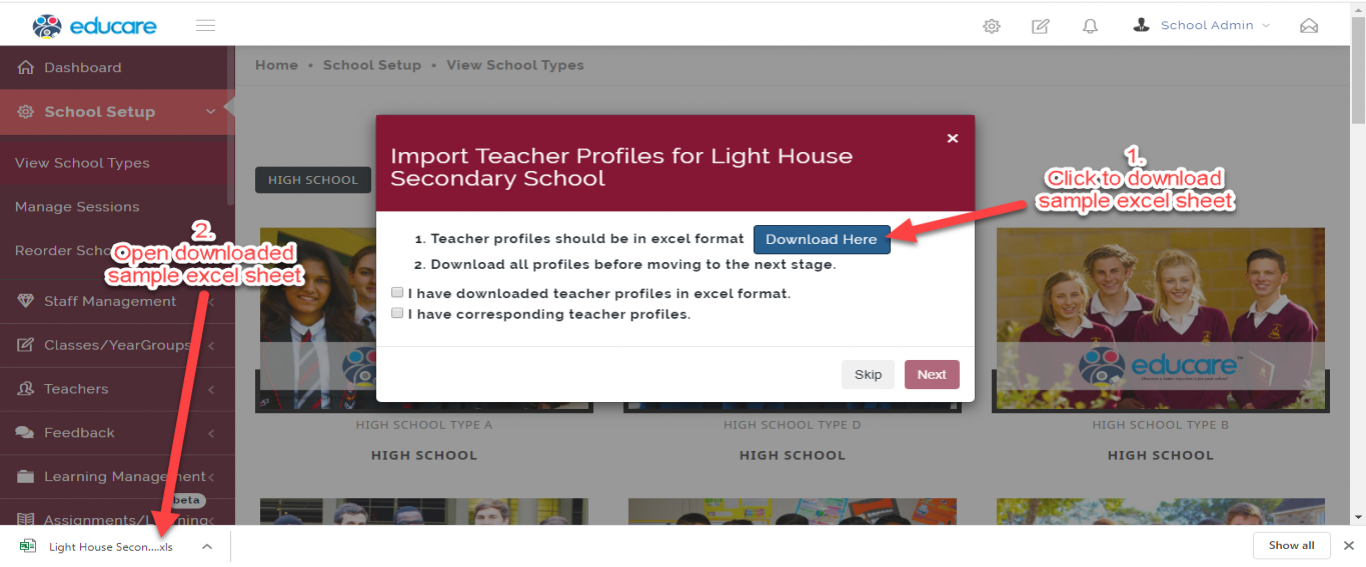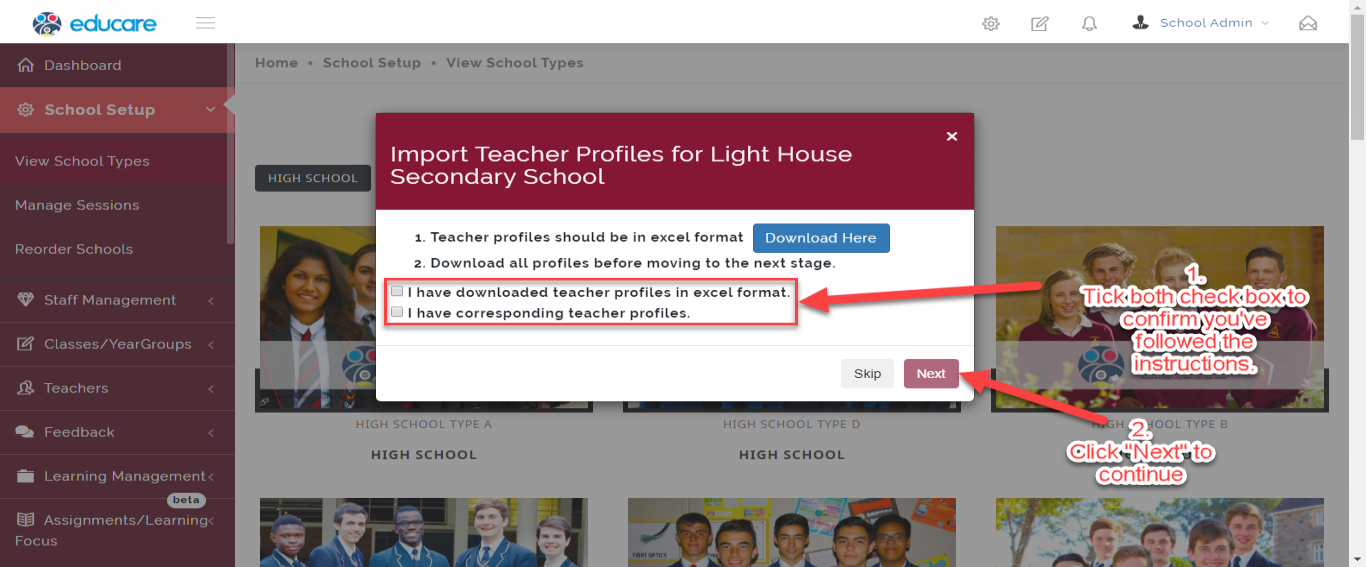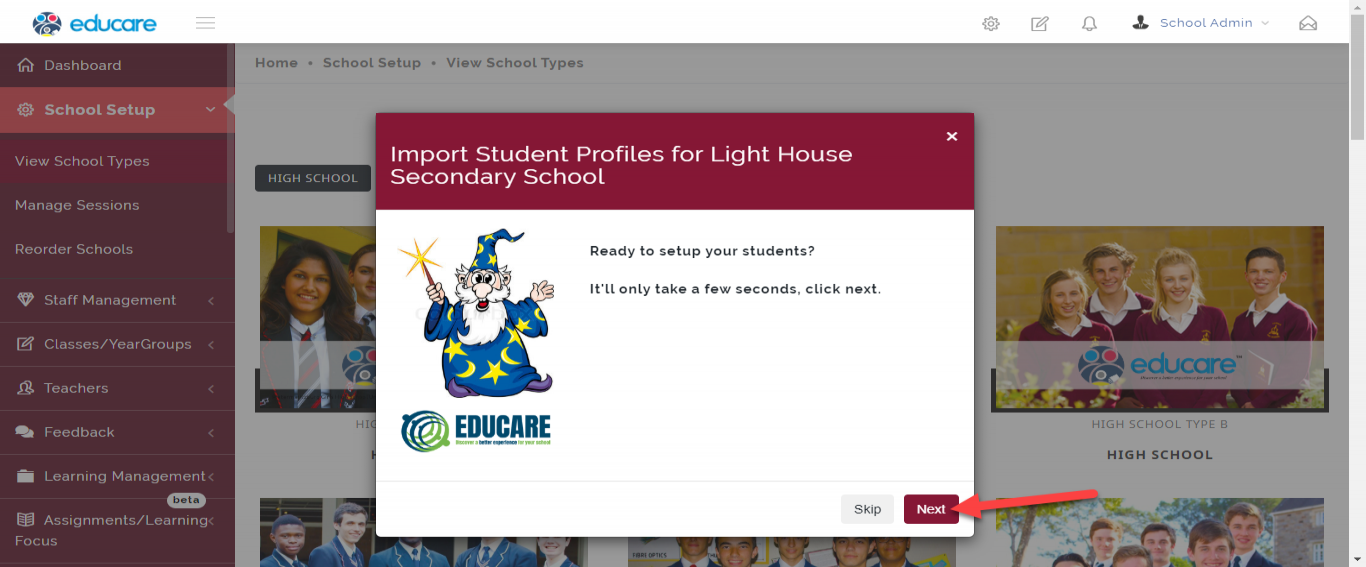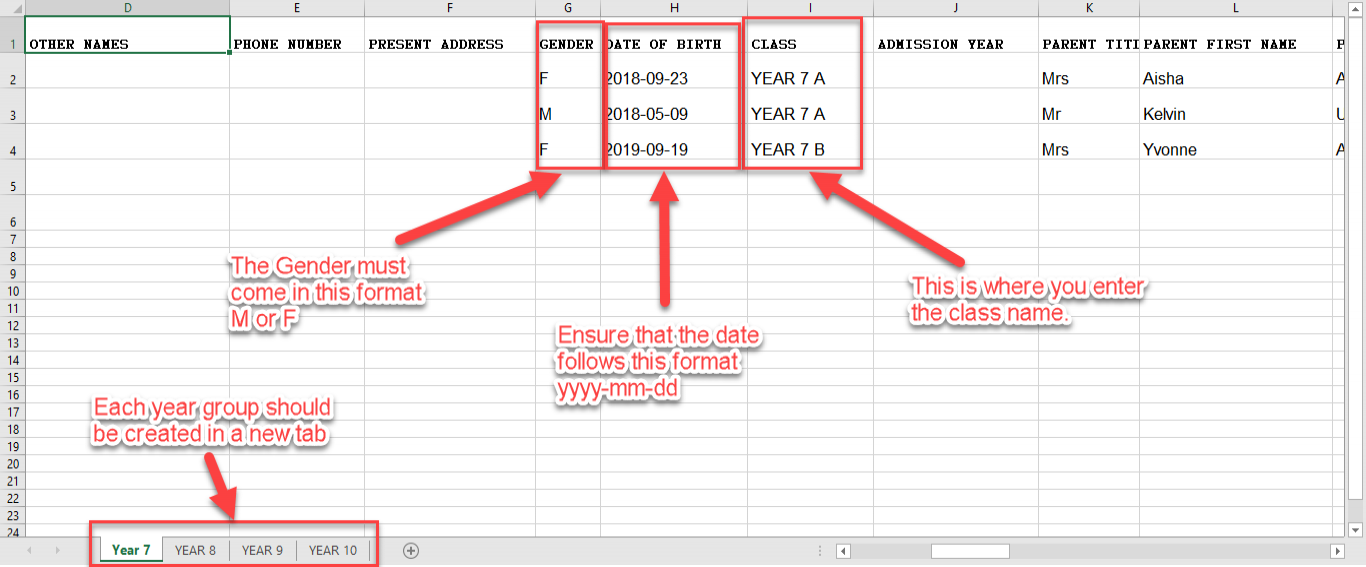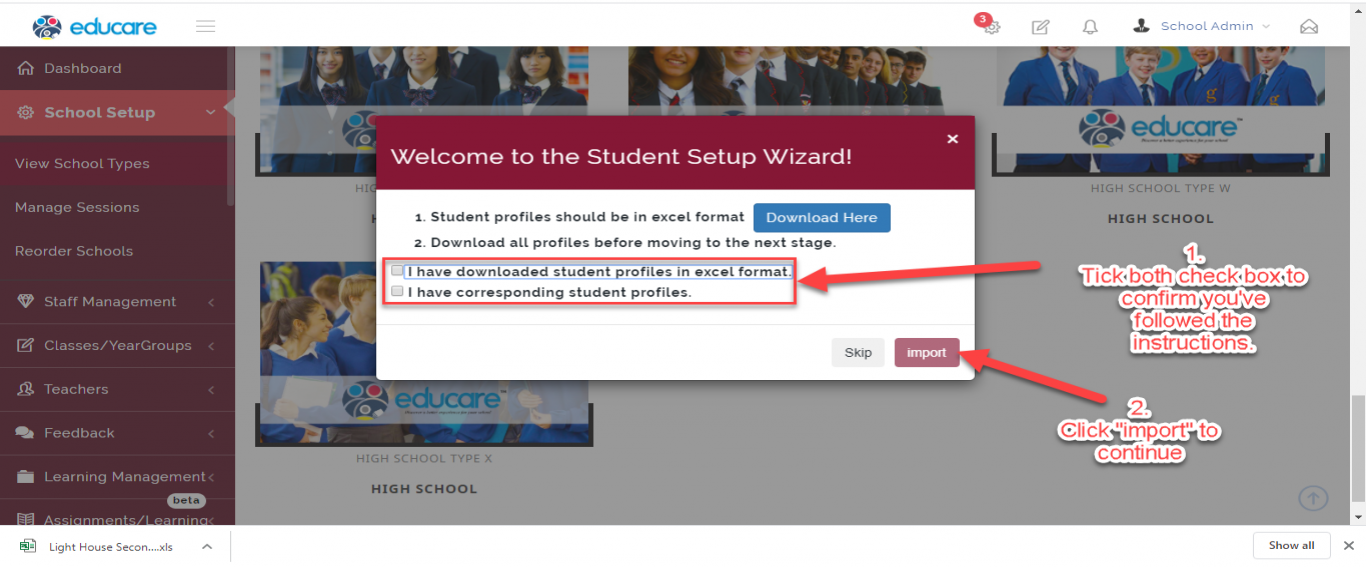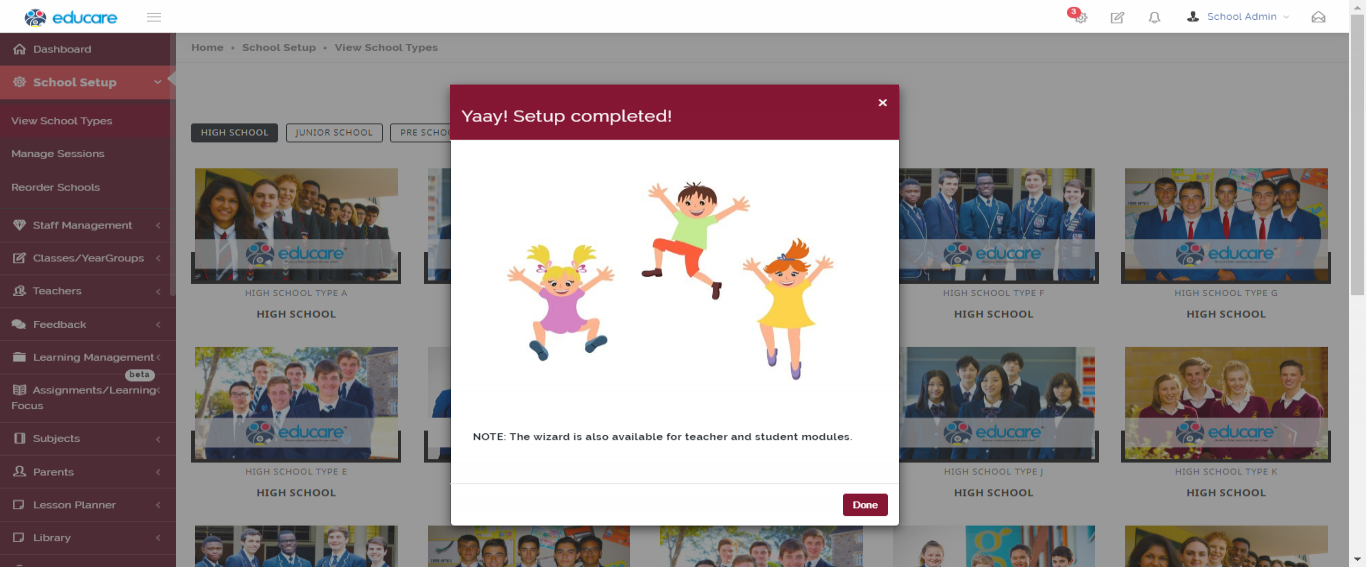-
ACCOUNT toggled dropdown
-
Account Setup
toggled dropdown
-
Manage Accounts
toggled dropdown
-
Analysis Overview
toggled dropdown
-
Store Manager
toggled dropdown
-
Bills and Stores
toggled dropdown
-
Manage Discount
toggled dropdown
-
Cash Transaction
toggled dropdown
-
Debt Demo
toggled dropdown
-
SAGE INTEGRATION
toggled dropdown
-
BROAD VIEW
toggled dropdown
-
CHART OF ACCOUNT
toggled dropdown
-
BUDGET MANAGEMENT
toggled dropdown
-
EXPENSES
toggled dropdown
-
FINANCIAL STATEMENTS
toggled dropdown
-
Account Setup
toggled dropdown
cancel
Not a subscriber? Register in 9 seconds
staff
Already a subscriber? Login in 5 seconds